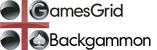
backgammon Saving Matches FAQ
| How are matches saved? |
If you do not want to save the current backgammon match, toggle the record button off at any time during the match by clicking on it once. If you have AutoSave selected for both playing and watching (see How do I save matches automatically? below), the record button will automatically be on again for the next match you play or watch, so you won't have to worry about forgetting to toggle it back on.
| What are the formats for saved matches? |
- standard format matches (.txt)
- GamesGrid matches (.cbg)
- Snowie match imports (.sgg)
- GamesGrid propositions (.bgp, single position only)
- JellyFish positions (.pos, single position only)
Note that only matches saved in GamesGrid (.cbg) format may later be converted to other types (later means after the game or match is over and you have returned to the lobby).
| How do I save matches automatically? |
Choose AutoSave Settings in the Options menu if you want to turn AutoSave on (after turning it off), select the folder where you want to save matches, select the format(s) you would like to use, or select default settings for the Record button as a player or as a watcher.
| How do I not save matches automatically? |
| How do I save a match in a different format? |
Note that only matches saved in GamesGrid (.cbg) format may later be converted (later means after the game or match is over and you have returned to the lobby).
| How do I save a match in more than one format? |
| How do I convert a saved match to a different format? |
Copyright © 2005-2006 GGweasle Ltd. All rights reserved.
The GamesGrid name and GGotter logo are licensed from, and property of, GGraccoon, LLC.
last modified: 2005-04-27