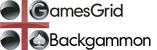
backgammon Video Problems FAQ
| The cube and checkers disappear when I double. What should I do? |
First, ensure that you have the latest drivers for your graphics card. These are generally available online. Here are a few links for the more popular cards:
- ATI: Radeon, Rage, mach64
- 3dfx: Voodoo
We have been able to change the GamesGrid software to get around the issue for some cards, and we are working on solutions for others. There are three possible workarounds that you can try:
- Reduce the resolution of your monitor
- Reduce the size of the GamesGrid application window
- Turn graphics acceleration down, or off
Very large resolutions require a lot of graphics memory, so reducing the resolution may work around the problem. Likewise, reducing the size of the application window will use less graphics memory.
First, disable Hardware Acceleration in the GamesGrid application. This step has the advantage of disabling graphics acceleration only for the GamesGrid application.
Options menu
Backgammon Settings menu item
Display tab
Enable Hardware Acceleration checkbox
Uncheck the box, and save the settings. If this does not solve the problem, disable graphics acceleration in Control Panels.
In Windows XP and Windows 2000, the graphics acceleration change may be made in
Start
Settings
Control Panel
Display
Settings tab
Advanced button
Troubleshooting tab
In Windows 98 and Windows ME, the graphics acceleration change may be made in
Start
Settings
Control Panel
System
Properties
Performance
Graphics
Set Hardware Acceleration to "None" and save the settings.
This is not an optimal solution, of course, since the purpose of the video card is to accelerate graphics functions. We expect to implement a software solution to this problem.
Copyright © 2005-2006 GGweasle Ltd. All rights reserved.
The GamesGrid name and GGotter logo are licensed from, and property of, GGraccoon, LLC.
last modified: 2005-04-27